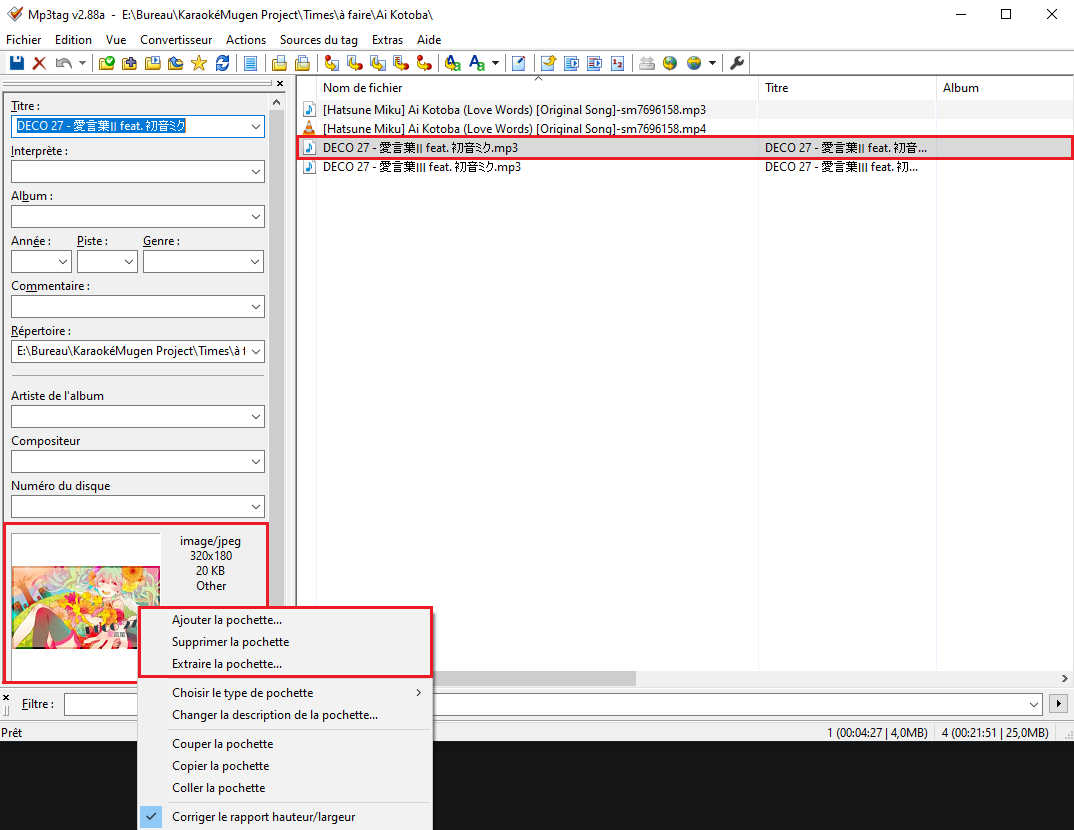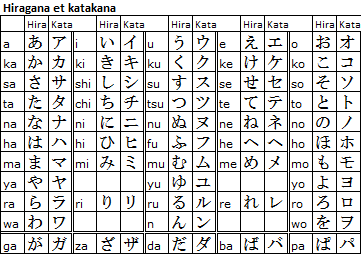Gather Materials
Install Karaoke Mugen (optional)
Installing Karaoke Mugen will allow you to check how your karaoke looks like directly in the app. However, a simple media player should suffice if you don’t have enough space to install it. Check out the user guide for more information.
Get subtitlting software
There are several of those on the Internet, but at Karaoke Mugen, we all use Aegisub. There are some alternative to the basic, vanilla Aegisub.
Aegisub
Official Site You can also use the Japan7 version (see below)
It’s rather simple and full of features. It’s working on Windows, MacOS and Linux (via your package manager).
The portable version
The portable version is useful when you want to put Aegisub ona USB key or other removable media and use it on any computer you’re on without having to install anything. If you don’t know, pick the full installer.
Aegisub-Japan7 (BETA)
There is another version of Aegisub created by the Japan7 ENSEEIHT student club which fixes some bugs and adds a few features like a tap-to-time mode. This method allows you to synchronize lyrics by clicking, which means that you only have to click at the right spots in the video to mark syllables. This is easier for beginners but also much less precise and you’ll need to review your synchronization after that to fix all little mistakes. This is the method used by the syncing software from Epitanime and it’s Toyunda format.
This is BETA, so it can contain a few bugs still!
Pick the one you wish to use.
Find a good video (or audio) source
There are several ways for you to find a good, quality video :
Find a rip on the Internet
These are only for asian-related karaokes.
- The /r/AnimeOpenings subreddit is an excellent source for openings and endings. However they alwayse use the webm container, so you’ll have to convert it to mp4 using ffmpeg or Handbrake. More info in the encoding section
- Download sites : Check for Blu-ray rips in the raw sections.
You can also ask people you know or your followers on social media. You never know!
Make the rip yourself
Again, this is aimed primarily for asian karaokes.
Some DVD or Blu-Ray contain creditless openings and endings, especially the japanese ones. You can find new ones CD Japan, used ones on Mandarake or even by checking out Amazon Japan.
Once you have your disc, you’ll need a DVD or Blu-Ray drive on your PC.
To be able to play discs and copy the bits you want, you’ll need either DVD Fab Passkey (official site) or MakeMKV (official site)
With DVD Fab
DVD Fab is a software running in the background which decrypts your video discs in real-time. After you insert a protected DVD or Blu-Ray in y our drive, it’ll need about ten seconds to decrypt it.
You can then either play the disc directly in VLC (or any other video player), or extract the m2ts streams you want with a simple copy and apste. m2ts streams are in the /BDMV/STREAM/ folder on your disc. You can identify files depending on their size. Of course, play them to make sure they are what you think they are.
With MakeMKV
Extracting your Blu-Ray or DVD can be done with the single press on a button.
About MakeMKV and minimal video length
By default, the minimal video length is 120 seconds, which can be modified in the settings. Since an anime opening is shorter than that, y ou’ll have to modify that setting before trying to extract stuff from the disc or else MakeMKV will simply ignore those.
The extracted video is a .mkv file. Make sure not to extract whole episodes when you select which videos to extract. Check out their duration to guess if it’s an opening/ending or not.
Encoding
Re-encoding is often necessary, since extracted files are quite big by default. In order to keep a karaoke base at an acceptable size, you need to encode your video to make it smaller while still keeping a good video quality.
This is not always required if your video comes from Youtube as it can be good enough. So no reencoding needed.
Now if your video comes from a Blu-Ray : once the correct video stream has been extracted, we’ll need to reencode it to compress it, and get a mp4 or mkv file instead of a m2ts or vob file. There are several ways to do so :
A handbrake preset (Options/Import From File) is available here.
ShotCut is also an excellent software to cut a video by the video frame. It also includes ffmpeg. When you’ve finished cutting your video and saved it to the mp4 format, ShotCut should drastically reduce your video file size without any quality drop.
In order to cut a video, drop it in the middle of the software’s window, place the cursor where you want it (you can also use the left and right arrows for that), and then right click and select “cut at the playing cursor” then right click on the part you don’t want to keep and then “delete”.
Add a cover art to your audio file
Note
You only need this part if you cannot find a video (anything but still image) for your karaoke sub and therefore have audio only.
Find the “real” lyrics
This is much more difficult than it seems, since transcripts by ear are often found on the Internet. If several sources seem to agree on one way to write things, you can tell it’s a good transcript.
Here are our usual references:
If you can’t find anything, you’ll have to do it on your own, by finding the official booklet from the CD single or album, and transcript the lyrics yourself in romaji. This can take some time if you’re not used to it, but this is still doable if you use this table:
if you don’t recognize a kanji, the Japanese character recognition site can help you “digitize” it to put it in Google Translate or something similar. You can also come on our Discord and ask us for help.
I’ve got everything!
Once you have Aegisub, a video (or audio) and lyrics, it’s time for you to create a karaoke.