Configuration
Once Karaoke Mugen is working properly, you probably want to explore the possibilites or settings you can change to create the karaoke experience tailored to your taste.
Accessing to settings is done via the K menu in the top-left corner in the operator interface, “Options” button. Alternatively, in the app menu bar, unfold “Options” then “Settings”. We will be focusing on the Karaoke section, which is the most complete section, therefore the most complicated to understand.
Quota and limits
With its default config, Karaoke Mugen allows everyone to add an unlimited number of songs to the playlist. There is no limit for users. You have many tools to put limits on users.
Note
Those limits do not apply to administrators.
There are two types of quota:
- The song number quota allows restricting additions by the number of songs the users add.
- The duration quota allows restricting the cumulated duration of all songs. If you configure it to 20 minutes for example, each user will be able to add as many songs they want as long the sum of the duration is less than 20 minutes.
Warning
The two modes are exclusive, you cannot have both.
The karaoke counter is displayed to the public in the top bar in the following form: 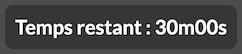
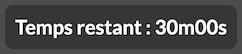
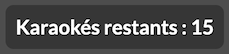
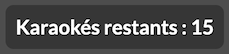
Freeing
The user recovers its quota, when one of the following occurs:
- the song goes on screen
- the song is freed by an operator (via the wrench menu) )
- the song is freed automatically when you accept or refuse the song when reviewing suggestions and sending them tot he current playlist.
- if the freeing by vote is on, when other people likes the song
- when a certain amount of (configurable) time passes.
Freeing by vote
You can configure your karaoke to have karaokes automatically freed if it receives likes from other users. You can configure a minimum percentage of connected users or an absolute minimum of users. Only one of these criteria is enough to free the karaoke automatically.
Playlists
Smart Insert and Balancing
If you are with friends and the karaoke is managing itself, you can enable smart insert or playlist balancing. These two mechanisms are here to avoid monopolies, a person spamming their songs and taking all the space.
The smart insert will add before all other songs the songs from the users that haven’t already added songs in the queue. The balancing will, when it can, pass one song from each user one-by-one (a song from user 1, then a song from user 2, then a song from 3, then a song again from user 1, then user 2, etc.).
Intermissions (Playlist medias)
By default, to augment your karaokes, Karaoke Mugen will show a sample of jingles and sponsors during the play. There are also intros and outros. Somes videos are included and you can add yours. For the jingles and the sponsors, you can configure the interval between 2 jingles or sponsors. For the others, you can configure a message to show automatically.
Karaoke session
Audio-only experience
If you’re at an event and for legal or distracting reasons you can’t display video content on screen, you can play the songs ina n audio only mode (with lyrics being displayed of course.)
Classic karaoke
The classic karaoke mode is to reproduce the experience that we can find in karaoke rooms. The player will pause iself at the end of each song and let the user who added the song to start it (an operator can also start the song). Perfect when you have a room with a microphone to give.
Stream mode
The stream mode lets you place a pause (configurable delay) between each song to let someong that is doing all the karaokes to drink, breath, etc. (useful!).
Twitch Chat
If you’re ready to sing all the songs that your public will suggest, you may want to activate the poll via Twitch Chat, the people will be able to vote in the chat one of the songs suggested by the public of your stream. Note that you can also add songs you want to sing to a suggestion playlist and put the interface in restricted mode to prevent viewers from adding songs you might not want to sing.
See the steramer guide for more examples.
Session end notification
If you configure a delay in minutes and you configure the session with an end timestamp, you receive a notification to eventually prepare the end of your session if you have the leave the scene for example.
Public vote
Want to let the public choose their songs? Public vote can be enabled in the admin interface and allows users to vote for songs they wish to be added next. The public interface will display a window asking users to vote for the song they’d like. Songs are selected from the public playlist. If no song is the clear winner, a random song will be chosen amonog the ones with the most votes.
Tip
This is an ideal mode if you don’t want to bother with choosing songs.
Mystery songs
The operator can decide if what people add is visible or not in the playlist. Invisible songs count in the playlist but are displayed with a configurable name (by default ???)
It’s great to create surprises for your guests, or simply to simply to make your playlist feel all mysterious.
The operator can make sure all the songs he/she adds are considered mystery songs.
Library sorting method
By default the library sort method uses the following fields :
- Series/Singers/Singer groups
- Song type
- Language
- Parents (parent songs are shown first)
- Title
Depending on your needs you’ll want to change that sort. For example if you have a collection of songs not related to TV series at all, you can change this.
Song display (operator only)
The song list in operator mode can also be changed, much like the library sorting method above. The two interfaces to change this are kind of similar in a way. You can thus remove some informations that are useless to you as an operator to have a better view of your song list.