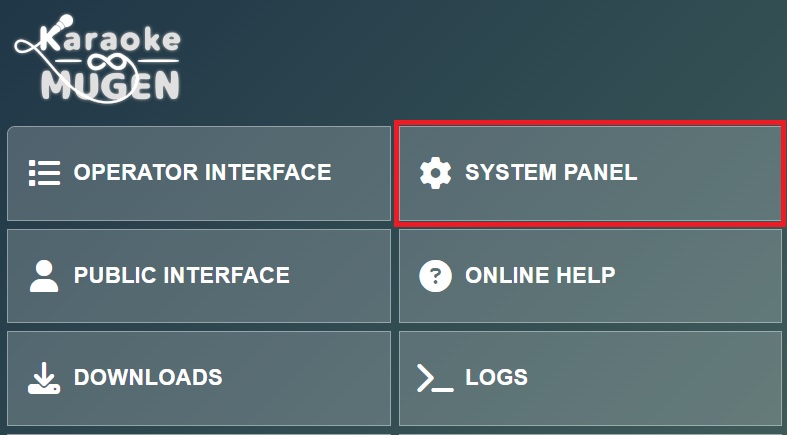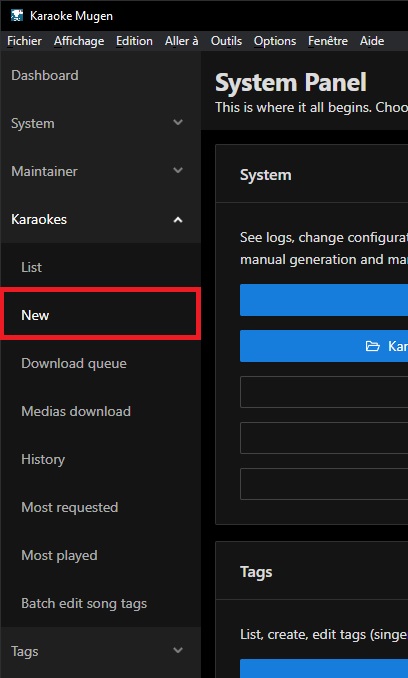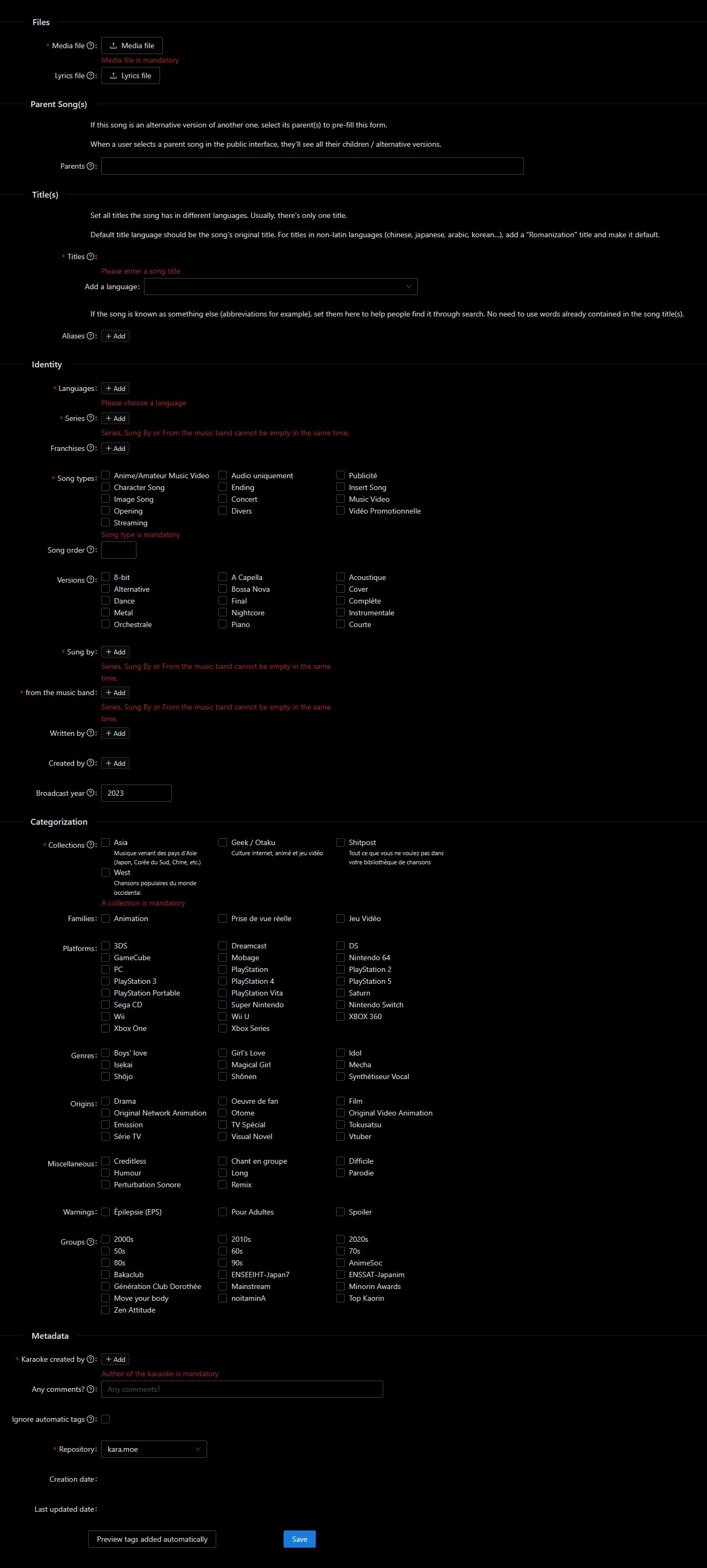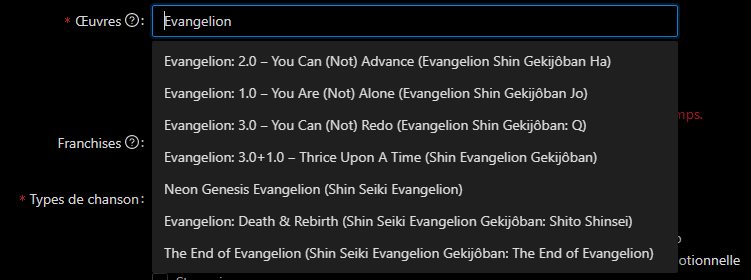Karaoke Files
This is important: it tells Karaoke Mugen where the files to use are and some other information to generate its database.
Examples of metadata for your song: the singer’s name, the songwriter’s name, the studio that made the video, the creation date and the language used in the song.
Here, you will see how to create or modify the file via a graphical user interface.
User interface access
- The karaoke management user interface is in Karaoke Mugen. Run the software and on the home screen, click on the button SYSTEM PANEL (you can also access it via > Go to > System panel)
- Once in the system tab, go to the Songs menu then “New” to access the .kara.json creation form.
Fill in the song information
You now see the form to create songs.
The series, like all other elements, are tags. Tags have their own data files, which contain region variations and aliases.
You will have either checkboxes, all you have to do then is check the correct ones, or a field with autocomplete that will let you create tags if they don’t already exist.
If you need to create tags, you can edit these tags after the song creation to add additional information.
Media file
This is your video source (or audio if it’s audio only). Click on this button and grab your file to add it. You can also drag & drop it directly.
Lyrics file
This is your timing, your .ass. Click on the button and go grab it or drag & drop it.
Parent Song(s)
By selecting a parent song, KM will copy its information to your current form, allowing you to edit what is different between parent and child. It also defines the song as a “child” of the parent. This means users will see that the parent has several chidren versions. For example, it can be all versions of the Sakura Taisen opening or a music video version of an opening.
By selecting a parent, users will see all their versions at once.
A song can have more than one parent. But a song that is a child song can never be a parent for another song. So there are only two layers: child and parent; and they cannot be combined for complexer connections.
Song titles
This is the song title of your song. It can exist in several languages and have aliases. Aliases allow you to specify words not found in any other title to find your song more easily in the search engine.
About aliases
It’s utterly useless to add words in aliases which are already in the different titles in other languages, this will only slow down the search engine.
A song should only have one title, but sometimes it can have several depending on the language, like in English and Japanese for example.
About songs in japanese
Check out our typography section below on how to write a Japanese title correctly.
You must add the title in “Japanese (JPN)” = kanji/kana and in “Latin Alphabet (Romanization) (QRO)” in romaji.
Default title language should be in “Latin Alphabet (Romanization) (QRO)”
Versions
The Version tags let you specify a song alteration, useful for covers, full versions etc. When you are creating your song, versions will be available with checkboxes (you can check multiple of them).
Series
If your song does not have a series or movie where it’s from (it’s just a song), you can skip this part.
Song type
Use other only as a last resort.
Song number
Song numbers are usually only for Japanese anime songs.
Language(s)
The language in which your song is sung. Like with everything else there is a list.
- If the langage is unknown / made up, add “Unknown language”.
- If your song is without singing (and that your .ass is empty), add “No linguistic content”.
- If you have made an instrumental/off-vocals version (without any actual singing), choose the langage the lyrics use.
Singer(s)
The performer(s) of your song are added under “Sung by”. Like for series, there is already a list, verify that your singer(s) are not present already to not create a duplicate.
Band(s)
If a group of artists worked on the song, add it under “from the music band” as band. Like for series, there is already a list, verify that your band(s) are not present already to not create a duplicate.
Songwriter(s)
The author(s), composer(s), arranger(s) and lyricist(s) of your song. As with series, a list is already here, verify that the composer(s)/arranger(s)/lyricists(s) are not already in there to avoid creating a duplicate.
Creators(s)
The entity which created the video (often animation/game studios)
Karaoke authors
It’s you! Write down your name or username to add yourself to the “Karaoke Authors” list.
Tag(s)
- Collection(s) : Which collection does the song belong to? Depending on where it comes from, its language, its type, it’ll go into one collection but not another. Users might not see the song if it’s in a collection they haven’t enabled.
- Video contents : The kind visual present in the video, if you have an audio only check none.
- Platform(s) : For video games: on which platform(s) was the game released?
- Genre(s) : What kind of creation is it?
- Origin(s) : What’s the song from?
- Miscellaneous : Other tags.
- Warnings : This allows you to specify if the song can be problematic for viewers. For example because of Photo-Sensitivity Epilepsy (PSE), Spoilers, or if it’s a song for adults only due to lyrics or video content.
- Group(s) : This allows you to group songs so they are downloaded together at once with the download manager. Even if you don’t add anything, KM will automatically add a tag with the decade your song’s from.
Karaoke file validation and creation
Once all the fields are filled in, you just have to click on the big blue button Save to generate your kara file.
If everything went well, you should see a small notification at the top of the app.
The kara file that you’ve just created was put into your primary karaokes folder, and video, lyrics from the .ass files have been renamed to a universial ID (UUID) and placed respectively in the medias and lyrics folders (or the first of them if you have specified several ones in your config.yml file).
To find them among other files, sort them by modification date in your file explorer or use the drop down menu in >Songs > List at the end of the line for “show media/lyrics in folder”.
If you want to modify a karaoke file, go back to this page