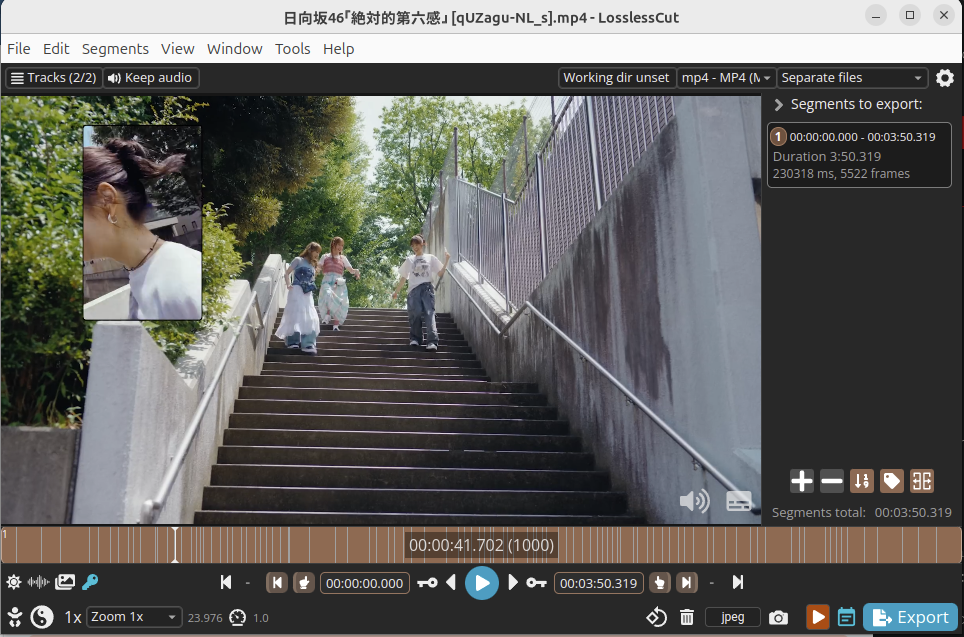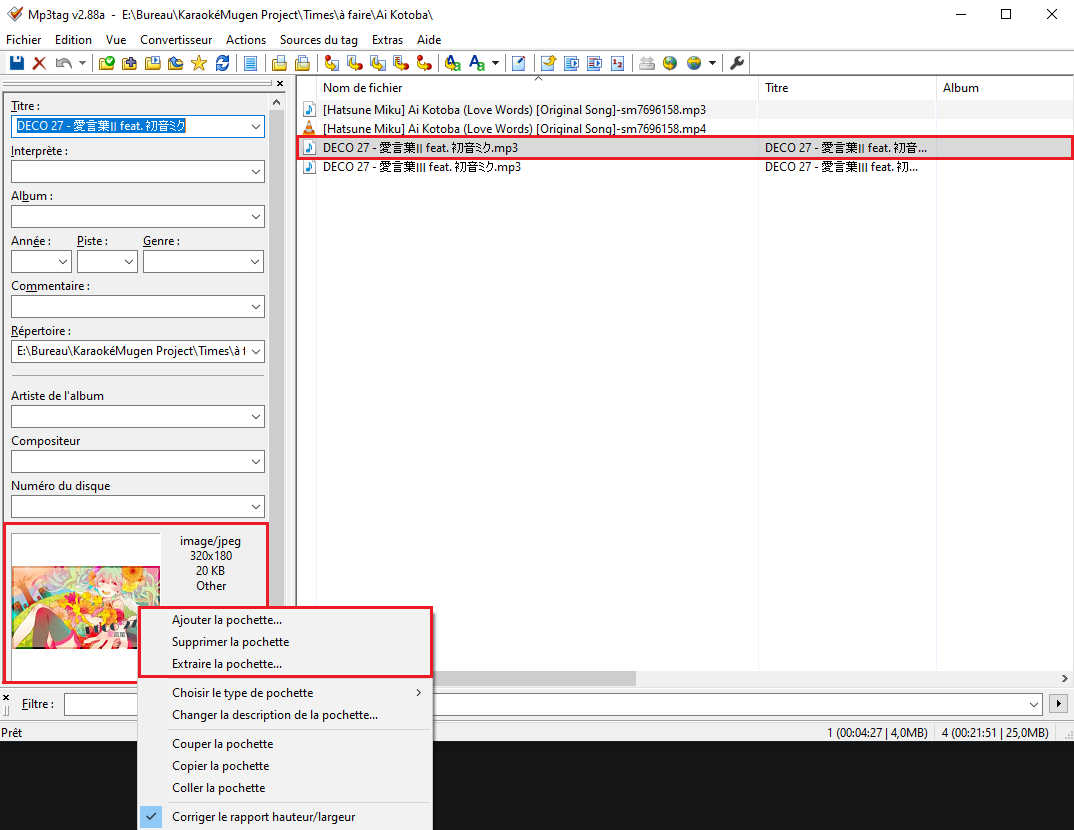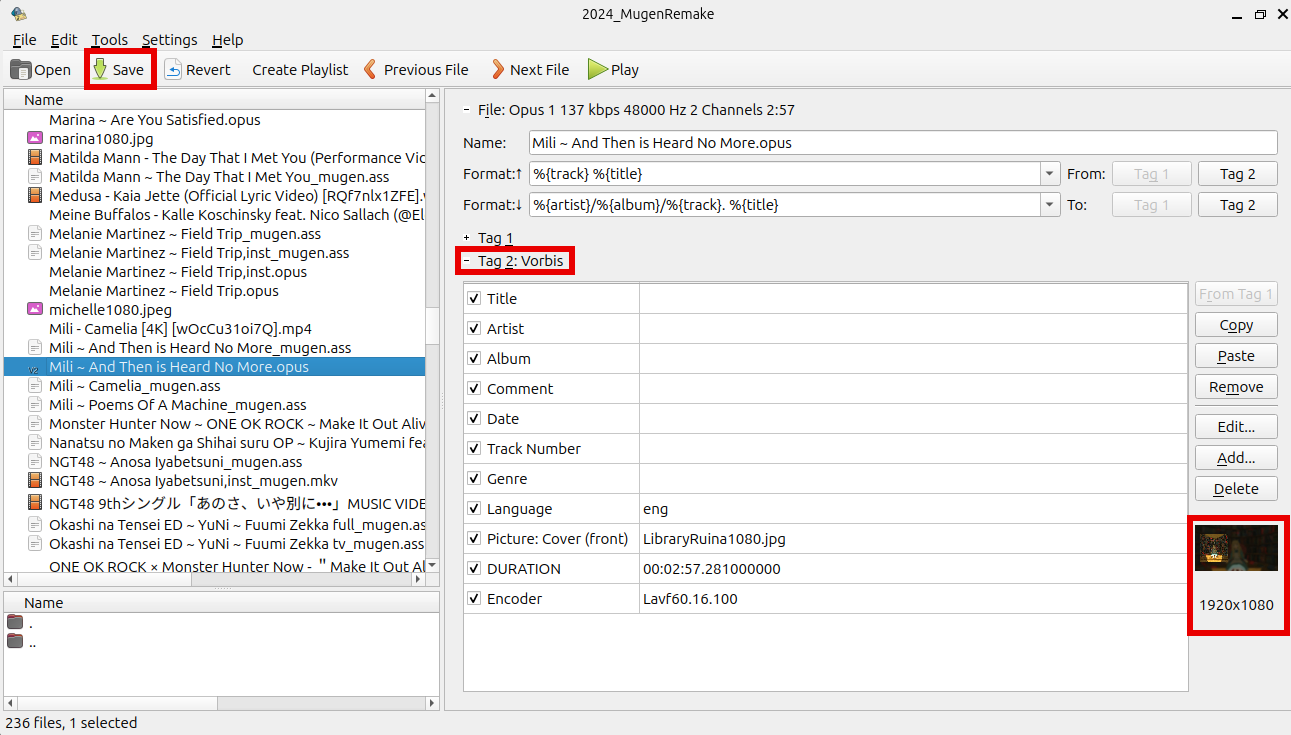Gather Materials
Install Karaoke Mugen (optional)
Installing Karaoke Mugen will allow you to check how your karaoke looks like directly in the app. However, a simple media player should suffice if you don’t have enough space to install it. Check out the user guide for more information.
Get a subtitle editor
There are several of those on the internet, but the most versatile is Aegisub.
Aegisub
It’s rather simple and full of features. It runs on Windows, MacOS and Linux (as of 2025, you have to compile it yourself, but we can help you with that).
Find a good video (or audio) source
There are several ways for you to find a good, quality video. The main source nowadays is youtube but we will also list some other sources that are especially useful when looking for anime songs.
yt-dlp
This is a very powerful tool to download youtube videos in high quality. Unfortunately, it is only available via console and the alternatives with nice GUIs usually cannot download the same resolutions as yt-dlp (for free). If you, however, find or have a GUI to download 1080p videos from youtube, you can also use that. For installing yt-dlp, please refer to the official website.
In the official documentations, you can see the numerous video format options yt-dlp offers. We mainly need -f and -F.
Downloading a video after you installed yt-dlp works like this:
- Find your youtube URL for the video you want. Refered to as “URL” in the following as placeholder.
- Open a console in the folder you want your video to be downloaded to.
- Type
yt-dlp -F URLto see the available audio and video streams. - Select 1 audio and 1 video stream that suit your needs, vp9 and opus are the highest quality options for video and audio codecs, respectively. Check which codecs are supported by the song repository you plan to send your song to in order to avoid having to reencode it.
- Download the video by typing into the console e. g.
yt-dlp -f 137+140 URL. In this example, 137 and 140 are the selected video and audio streams, respectively. - yt-dlp will now download your files and merges audio and video streams automatically. The resulting file format depends on the streams you selected. For example: opus + vp9 results in webm; mp4a + avc1 results in mp4.
- If you get an error that a stream is forbidden, update yt-dlp with
yt-dlp -U. You also get an error if you made a typo in the stream number, so also double-check those.
Other sources than youtube
For anime songs, you can often find songs unavailbe via youtube at either
On these sites, you can directly download the videos via context menu.
Make the rip yourself
It is not the first choice anymore but if you either want to do it or have the BD/DVD anyways, check out this section.
Encoding
Re-encoding is often necessary for rips, since extracted files are quite big by default. In order to keep a karaoke base at an acceptable size, you need to encode your video to make it smaller while maintaining a good video quality.
This is usually not required if your video comes from youtube as it is usually good enough. So no reencoding needed.
If you have a rip: Once the correct video stream has been extracted, you need to reencode it to compress it, and get a mp4 or mkv file instead of a m2ts or vob file. There are several ways to do so:
A handbrake preset (Options > Import From File) is available here.
ShotCut is also an excellent software to cut a video by the video frame. It also includes ffmpeg. Once you finish cutting your video and saved it as mp4, ShotCut should drastically reduce your video file size without any quality drop automatically.
In order to cut a video, drop it in the middle of the program window, place the cursor where you want it (you can also use the left and right arrows for that), and then right click and select “cut at the playing cursor” then right click on the part you don’t want to keep and then “delete”.
Cutting a video without re-encoding
For cutting videos maybe after you already encoded or downloaded a video from youtube, we recommend Lossless Cut. You can either get it from the respective GitHub page or from its subpage at heise.de.
Once you drop your video in, you will see something like this:
You mainly need the orange bar at the bottom. The gray lines in there are key frames. You can skip forward or backward to one by pressing the little keys left and right from the big blue play button at the bottom center. By pressing the pointing fingers left and right to those you can select your current position as start and end times for the cut. Of course you can also manually edit the times to cut displayed next to the finger icons.
Once you have selected your start and end times, press Export at the bottom right first on this screen and then on the following again and you will get the cut saved in the folder your originally video is in. Make sure to check the resulting file to contain the material you want.
Frame perfect?
As you avoid reencoding with Lossless Cut, you won’t get frame perfect cuts as Lossless Cut automatically enlarges your cuts to avoid reencoding. The beginning will usually need to be at a key frame. At the end you are more flexible but will also sometimes get 1 or 2 additional frames. That is usually no problem for karaoke videos.
Add a cover art to your audio file
Note
You only need this part if you cannot find a video (anything but static image) for your karaoke sub and therefore have audio only.
Find the “real” lyrics
This is much more difficult than it seems, since transcripts by ear are often found on the Internet. If several sources agree on a transcript, it is most likely correct.
Here are our usual references:
- Lyrical Nonsense : Probably one of the best. Lyrics in kanji + romaji and sometimes more. They’re very active about adding new lyrics and updating those after the single’s release (which gives us the precious lyrics from the booklets). In order to know if one of their transciptions is an ear-made one, scroll down and you will see the status, “official” “transliteration” or “by ear”. You will usually also get the song’s release date and some metadata.
- VGMdb : A huge database containing singles / albums / OST released to this day. You’ll sometimes find booklet scans by looking on the right at the “cover” field on the song’s page.
- Anime Lyrics
- Anime Song Lyrics
- Asia Lyrics
- Color-coded lyrics : Especially useful for Korean songs
- Genius : very versatile for all Western songs but also for Asian ones, also contains metadata further down as “credits”
If you can’t find anything, you’ll have to do it on your own, by finding the official booklet from the CD and transcribing the lyrics yourself. For Japanese, offical lyrics will usually be in kanji, so you need to transcribe the romaji yourself. This can take some time if you are not used to it. Also do not hesitate to reach out to people on our discord server) who are more proficient in the language you want to transcribe than you are.
I’ve got everything!
Once you have Aegisub, a video (or audio) and lyrics, it’s time for you to create a karaoke.