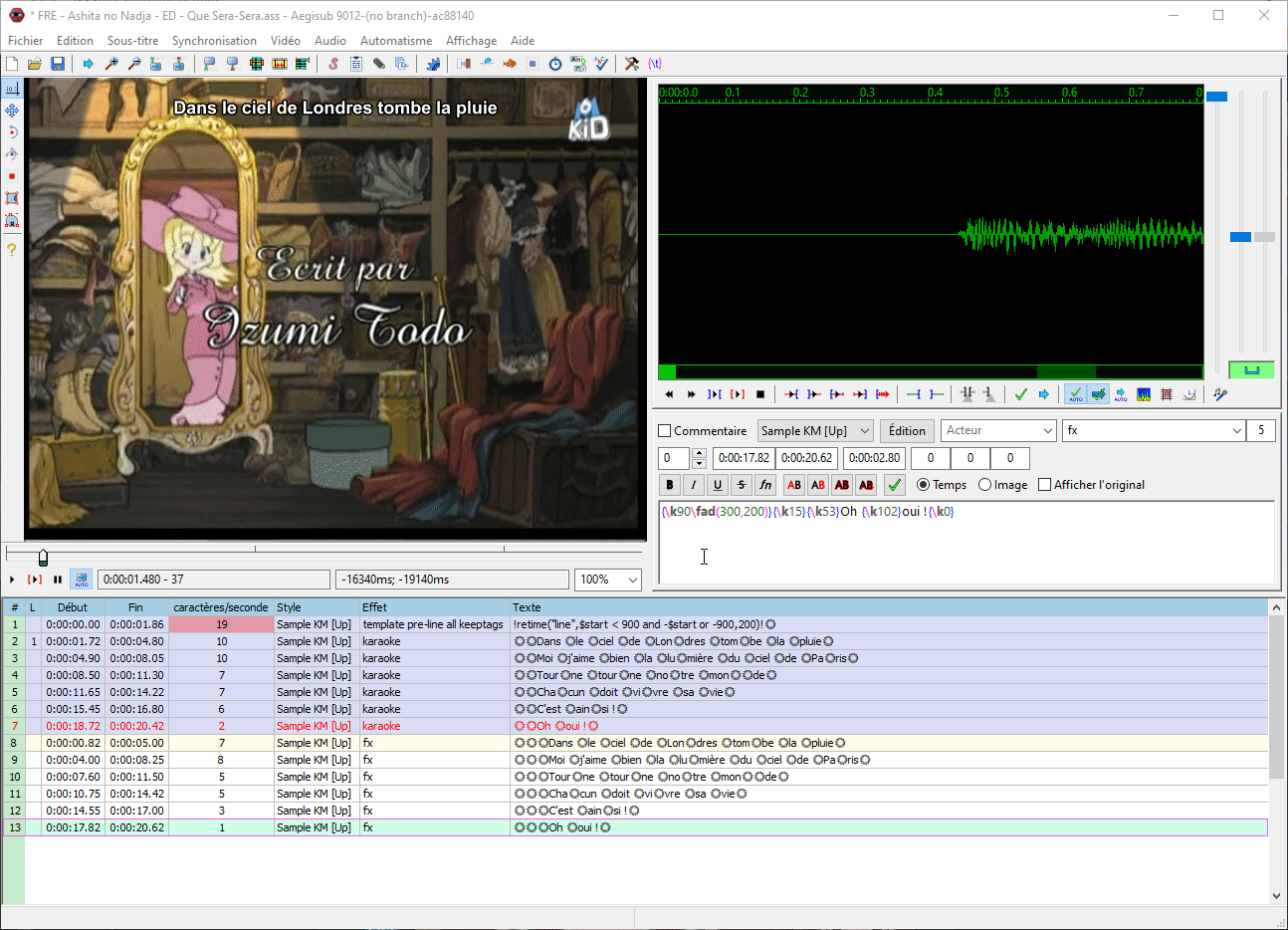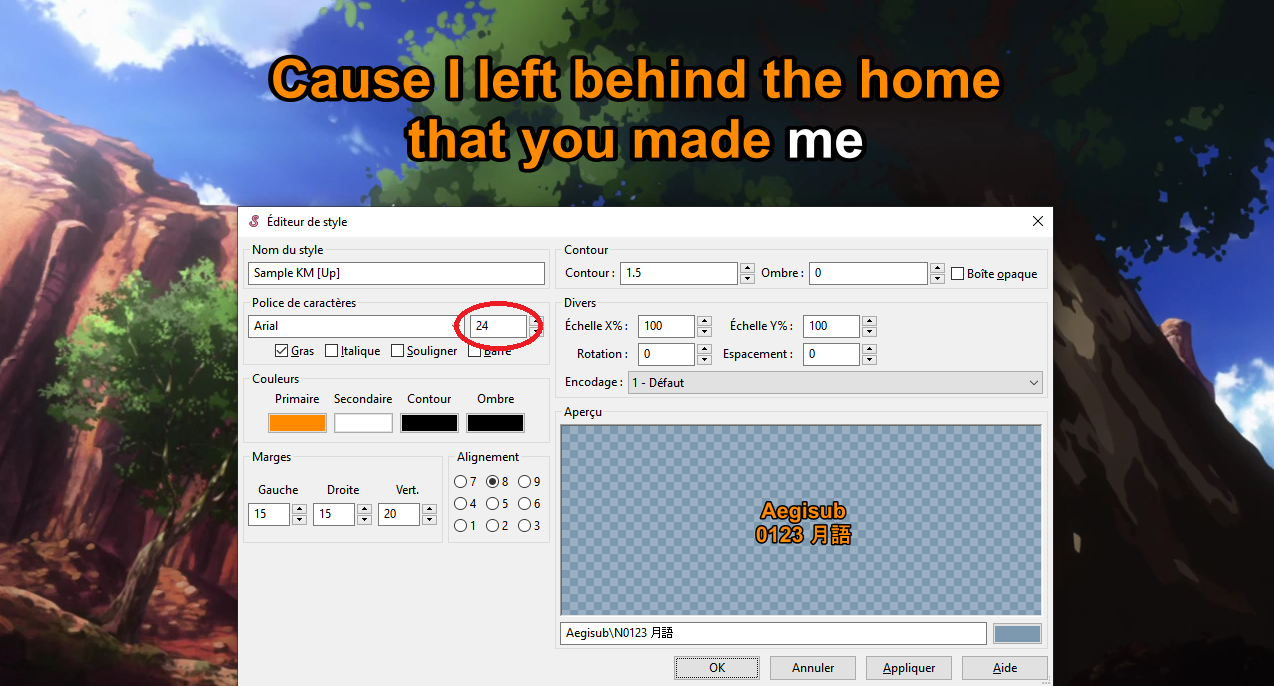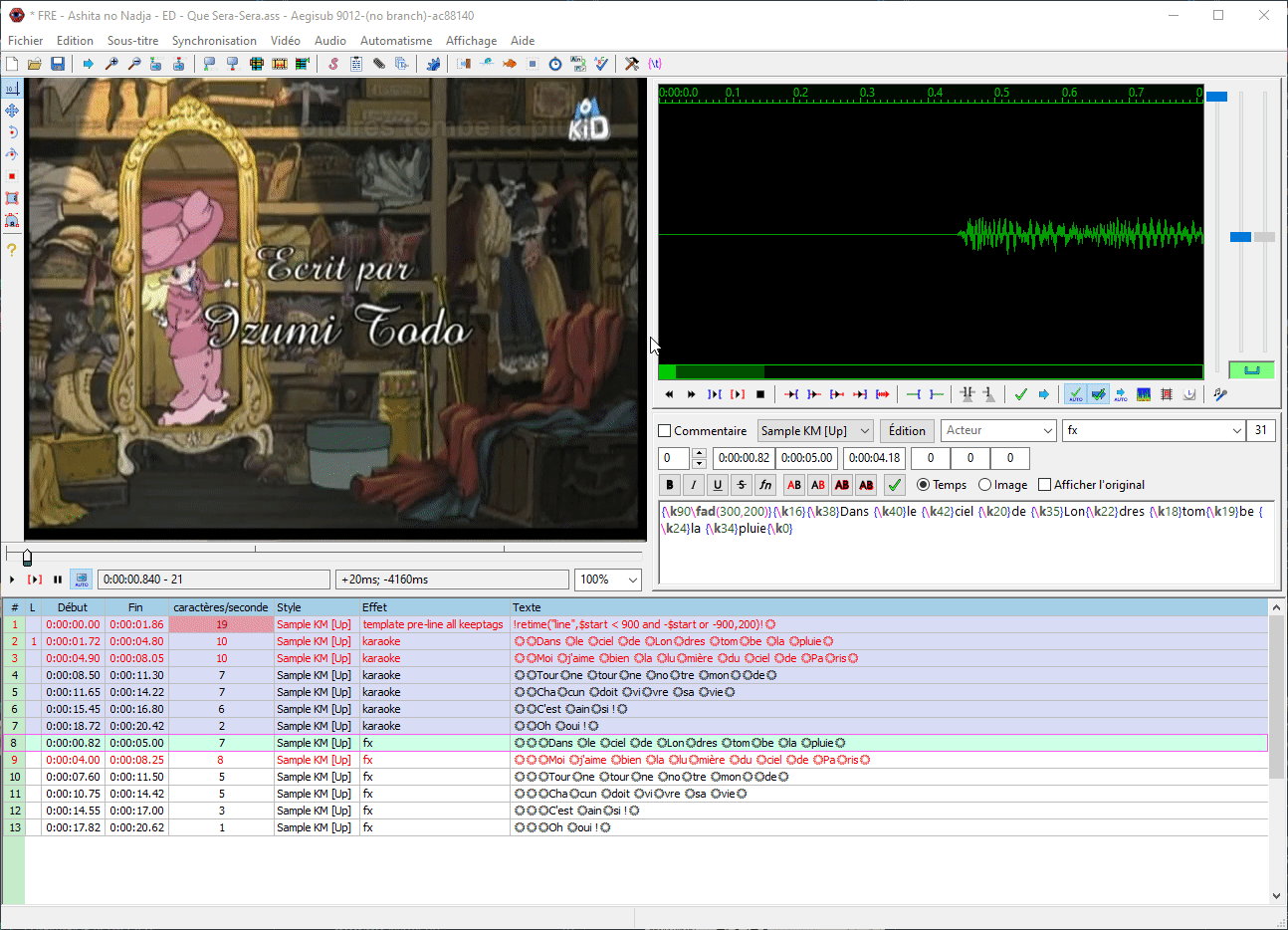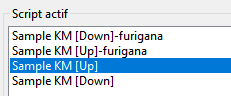Edit your karaoke
Modifying to your subtitles’ synchronization
You would like to modify your karaoke? Nothing simpler:
In Karaoke Mugen’s System Panel, go to the karaoke list. You’ll find a button there to edit lyrics on any song which will directly open Aegisub with the right associated files.
- Modify resolution in “Properties” and set it to 0 x 0.
- Select all white lines with the “fx” style and delete them.
- Select all blue lines left except the last script line, and untick “Comments” under the audio specter.
- You are now back to the moment before you applied the script.
- Make your changes
- Re-apply the karaoke template in the “Automatism” tab
- Remove unused styles and furiganas in the tab “Subtitles” > “Style Manager”
- Save!
- Run the app, go to the system pannel, then edit your karaoke to put the new subtitles file in it.
- You can also run the app with the option
--validateor go to Database* and then click on Validate files
- You can also run the app with the option
Changing the karaoke’s video
- Run Karaoke Mugen
- Go to System Panel
- Go to the tab Karaokes then List
- Search for your karaoke and click on the edit button on the right.
- Swap the video for the new one with a “drag & drop” or press the button Media File which will open a dialog box.
- Save your changes by clicking “Save” at the bottom.
Modifying metadata for a karaoke or series
For a karaoke
- Run Karaoke Mugen
- Go to System Panel
- Go to the tab Karaokes then *List
- Search for your karaoke and press the edit button on the right.
- Make your changes, remove entries using the small crosses on the tags to re-write them.
- Save by clicking the “Save” button.
For a tag
- Run Karaoke Mugen
- Go to System Panel
- Go to the tab Tags then List
- Search for your karaoke and press the edit button on the right.
- Make your changes, add languages and aliases with the Add button, remove entries using the small crosses next to the tags to rewrite them.
- Save by clicking on the “Save” button.
Fixing double lines
That can happen if you do not split your lyrics into several parts enough, and those end up too long and cannot be displayed on only one line and have to be shown on two (or more).
2 solutions are available:
-
You reduce the font size gradually until all of your double line can be displayed only on one. You can also add a real number too. If, after the size 19 or 18, you still get double lines, come back to the regular size, and go for the second method down below. One must not reduce too much the size or people will not be able to see anything while singing, especially at some distances.
-
You can remove the shifting script and cut your double line into two disctinct parts. And so, here, you can make a line “Cause I left behind the home”, and a second one “that you made me” just after.
Fixing triple lines
This happens when one of your lines takes too much time to disappear before the (possibly) next upcoming line which forces it to appear on a third line at the top of the screen.
You have two solutions:
-
Changing the line cutting. For example here, you can totally rectify the error and display a first line “kimi no sei, kimi no sei” followed by a second one “kimi no sei de watashi”.
-
You diminish the length of the long line staying on screen for too long. For example here, you reduce the duration of the first “kimi no sei” so that “kimi no sei de watashi” can appear as it should. You will notice however that this method isn’t ideal: you can have a line that diseappears too early before it can be sung fully.
Fade in/fade out script management
If your karaoke starts immediately, your first timed line might appear too fast with not enough time for singers to prepare themselves to sing.
That’s why it is better to remove the fade in (and to leave the fade out).
Take the first line with the “fx” effect and change the fad(300,200) values to fad(0,200) and that’s all. Your line will appear and diseappar in 0.200 seconds.
Removing unused styles
Once your karaoke’s done (and maybe got fixed), it’s important to remove all unused styles. For this, in Aegisub:
- Go to the “Subtitles” > “Style Manager” menu
- In the “Active Script” column, delete all styles ending in
furiganaand the ones that were not used (Down, Choir, Duo, etc).